BIOSは基本的には、デフォルト設定のままでも問題なく使えます。
パソコンを高速化させたい場合や、開発などで必要な機能を使いたい場合にBIOSの設定を一部変更しなければいけないときがあります。
私は、開発作業で仮想環境を使用するために「Intel(R) Hyper-Threading Technology」を有効にしています。
他にはスマートスピーカーなどネットワーク経由でパソコンの電源をいれるための設定を有効にしています。
特に「NUC8I5BEH」みたいなミニPCは省スペース環境に設置できるので、いちいちケースの電源ボタンを押すのは面倒なのでスマホやネット環境から電源を入れられるのは便利です。
「NUC8I5BEH」は最近のベアボーンキットのPCなので、BIOSではなくUEFI(Unified Extensible Firmware Interface)が採用されています。
マウスも使えるのでグラフィカルで簡単に操作できるようになっています。
| NUC | NUC8BEB |
|---|---|
| BIOS Ver | BECFL357.86A.0072.2019.0524.1801 |
この記事では「NUC8I5BEH」のUEFI BIOSの設定画面をまとめてみました。
BIOS画面ってググりながら見れないのが、少し不便なんですよね。
バージョンは少し古めですが、おおまかな内容は同じかと思います。
Windows 10をインストールしてBIOSへ入れなくなってしまったのなら、こちらの高速スタートアップ設定記事で確認しましょう。
トップ画面
BIOSを起動したら最初に表示されるトップ画面です。
起動させるドライブなどの順番やファンの回転数や温度などの基本情報が確認できます。
画面横の矢印ボタンを押すとシステム情報を一覧表示されます。
Mainタブ
Mainタブを選択するとCPUやメモリーなどの情報を見ることができます。
また日付の設定やログ関連の設定が可能です。
Devicesタブ
Devicesタブでは接続するUSBやドライブ、オンボード機器などの設定などできます。
USB機器を勝手に接続して使われたくない場合は、USBポートを無効化することも可能です。
USB設定
- USB Legacy
- Portable Device Charging Mode
| Off | USB Port will not provide extra power during system sleep states. |
|---|---|
| Charging in S3/S4/S5 | USB Port will provide extra power during system sleep states. |
| Charging Only | USB Port will always provide extra power but cannot be used to transfer data with USB 2.0 device. |
- USB2 Header Connector 1
- USB2 Header Connector 2
- USB3 Front Port
- USB3 Front Charging Port
- USB3 Rear Upper Port
- USB3 Rear Lower Port
SATA設定
SATAタブではHDDやSSDなどの設定ができます。
ディスクの情報を知るためのS.M.A.R.TのOn/OffやPCケースのLEDランプも切り替えられます。
- Chipset SATA
- Chipset SATA Mode
- S.M.A.R.T
- SATA Port
- M.2 NVMe SSD
- Hard Disk Pre-Delay
- HDD Active LED
- M.2 PCIe SSD LED
Video設定
- IGD Minimum Memory
- IGD Aperture Size
- IGD Primary Video Port
Onboard Devices設定
Onboard Devicesタブでは内蔵されているオーディオやLAN、Bluetoothなど内蔵機能の設定ができます。
Wi-Fiや有線LANなどのネットワーク経由で起動させるWLANもここで設定項目があります。
- Audio
- HDMI/DisplayPort Audio
- HD-Audio DSP
- Digital Microphone
- LAN
- Thunderbolt Controller
- WLAN
- Bluetooth
- SD Card
- Enhanced Consumer IR
- HDMI CEC Control
- TV HDMI Port
- Auto Turn On TV
- Auto Turn Off TV
- Wake On TV
- Standby TV
- High Precision Event Timers
- Num Lock
PCI設定
- M.2 Slot
- M.2 Slot
- M.2 Slot Vendor ID:Device ID
- M.2 NVMe SSD
Add-In Config設定
- iSCSI Configuration
- Intel Ethernet Connection
Coolingタブ
Coolingタブでは内部のCPU冷却装置のファンに関わる設定ができます。
- Fan Speeds (RPM)
- Temperatures
- Thresholds (V)
- Fan Control Mode
- Primary Temperature
- Sensor
- Fan Off capability
- Fan Off Temperature (℃)
- Minimum Temperature (℃)
- Minimum Duty Cycle (%)
- Duty Cycle Increment (%/℃)
- Secondary
- Temperature Sensor
- Fan Off Temperature (℃)
- Minimum Temperature (℃)
- Minimum Duty Cycle (%)
- Duty Cycle Increment (%/℃)
Performanceタブ
PerformanceタブではCPUやメモリのコアなセッティングができます。
Processor設定
- Host Clock Frequency
- Max Processor Speed
- Intel Hyper-Threading Technology
- Intel Turbo Boost Technology
- Active Processor Cores
- Real-Time Performance Tuning
- Silicon Debug Features
- Processor Ring Frequency.
Graphics設定
- Graphics Dynamic Frequency
Memory 設定
- Total memory
- Memory Speed
- Memory Clock
- SODIMM 1 (Memory Channel A)
- SODIMM 2 (Memory Channel B)
- Memory Voltage
Securityタブ
Securityタブではその名の通り、BIOSなどのパスワードなどのセキュリティ関連の設定ができます。
また、プログラマーなどの開発者なら仮想マシンなどを使う場合に必要なVT(Intel Virtualization Technology)の有効・無効設定項目もあります。
- Supervisor Password
- User Password
- Set Supervisor Password
- Ser User Password
- Allow UEFI Third Party Driver loaded
- Unattended BIOS Configuration
- Intel Virtualization Technology
- Intel VT for Directed I/O (VT-d)
- Fixed Disk Boot Sector
- Intel Platform Trust Technology
- Intel Software Guard Extension (SGX)
- SGX Owner EPOCHs
- SGX Reserved Memory Size
- Thunderbolt Security Level
Powerタブ
Powerタブではスリープ時のLEDランプの色や点灯させるかなどを設定できます。
スリープ状態からネットワーク経由で電源を入れる「Wake on LAN from S4/S5」の設定もあります。
- Balanced Enabled
- Low Power Enabled
- Max Performance Enabled
- After Power Failure
- Deep S4/S5
- Sleep Type support
- Button LED
- S0 Indicator Brightness
- S0 Indicator Blinking Behavior
- S0 Indicator Blinking Frequency
- S0 Indicator Color
- S3 Indicator Brightness
- S3 Indicator Blinking Behavior
- S4 Indicator Blinking Frequency
- S4 Indicator Color
- RGB LED
- S0 Indicator Brightness (%)
- S0 Indicator Blinking Behavior
- HDD LED
- Brightness (%)
- Wake System from S5
- USB S4/S5 Power
- Wake From Thunderbolt Devices
- PCIe ASPM Support
- Flash Update Sleep Delay
| Stay Off |
| Power On – Normal Boot |
| Power On – PXE Boot |
Bootタブ
Bootタブではその名称通り、PCの起動関連の設定がまとまっています。
Boot Priority
- UEFI Boot
- Boot Driver Order
- Legacy Boot
Boot Configuration
- Fast Boot
- Boot USB Devices First
- Boot Network Devices Last
- Unlimited Boot to Network
- Attempts
- BIOS Setup Auto-Entry
- Startup Sound
- Internal UEFI Shell
- USB
- Thunderbolt Boot
- Optical
- Network Boot
- Failsafe Watchdog
- BIOS Self Recovery
- Suppress Alert Messages At Boot
- Expansion Card Text
- Keyboard Ready Beep
- POST Function Hotkeys Displayed
- Display F2 to Enter Setup
- Display F7 to Update BIOS
- Display F10 to Enter Boot Menu
- Display F12 for Network Boot
Secure Boot
- Secure Boot
- Secure Boot Mode
- Platform Key (PKpub)
- Key Exchange Key (KEK)
- Signature Database (db)
- Blacklisted Signature Database (dbx)
- Install Intel Platform Key
- Force Secure Boot Defaults
- Clear Secure Boot Data
- Generate New Platform Key



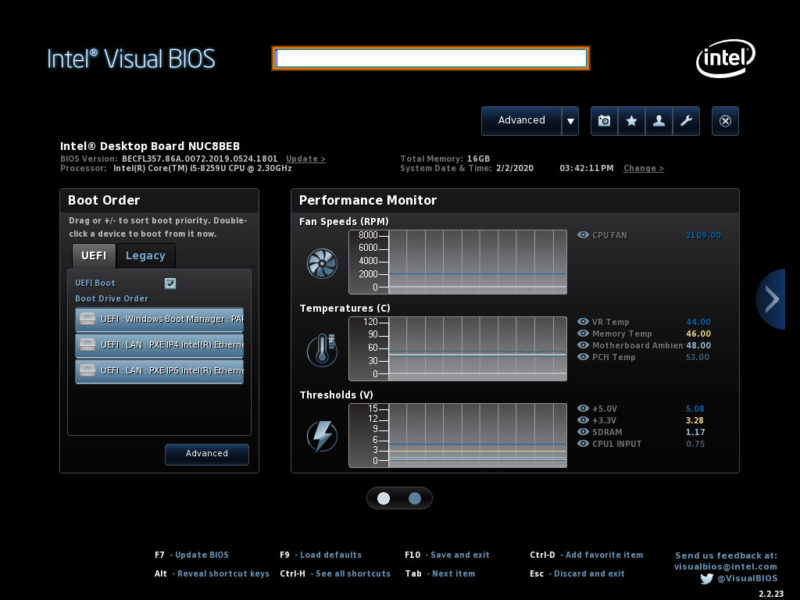
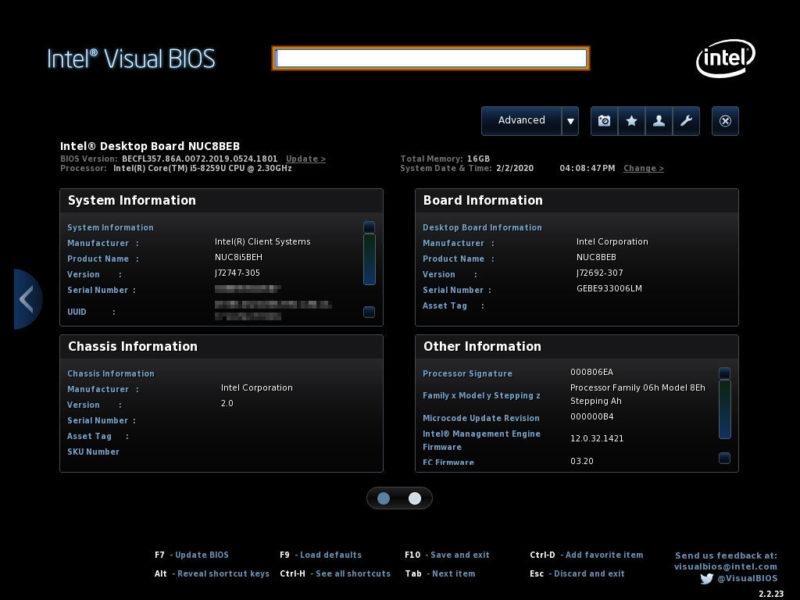
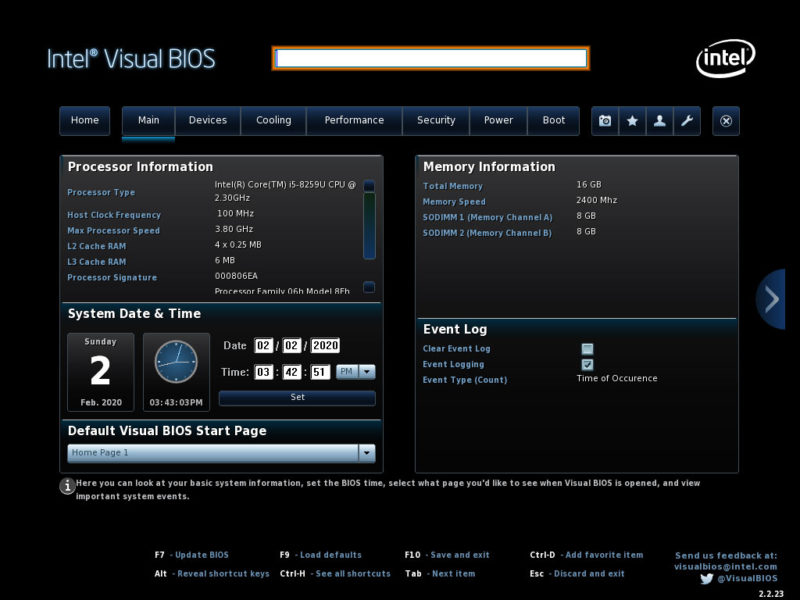
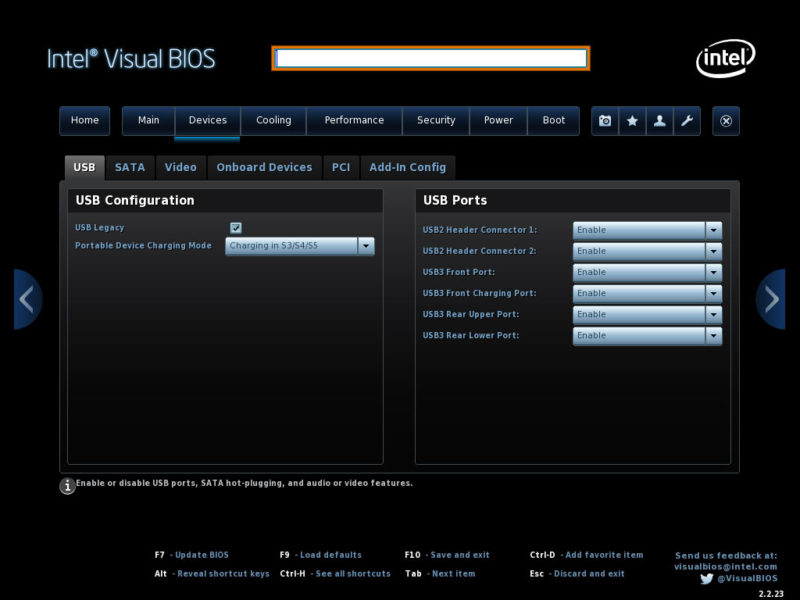
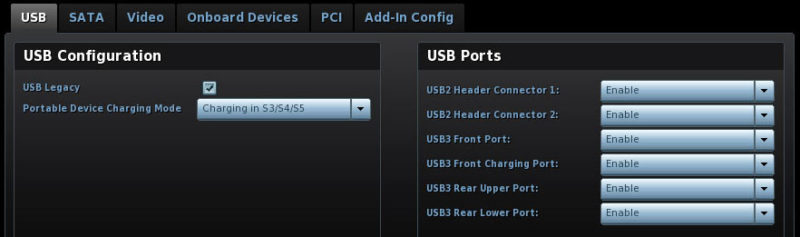
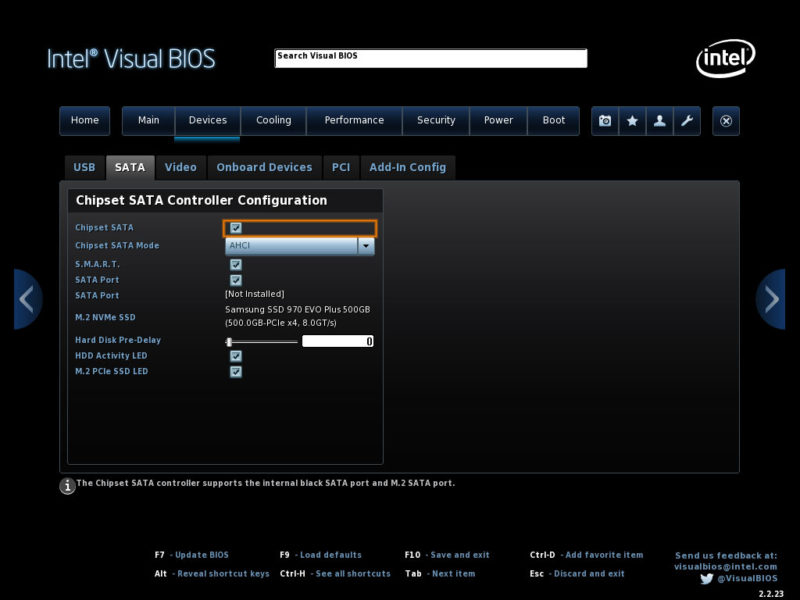
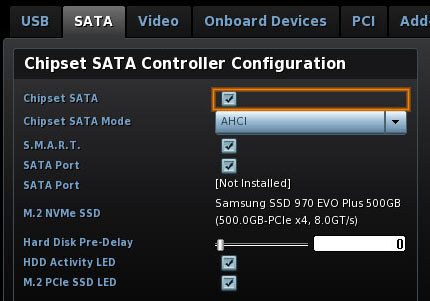
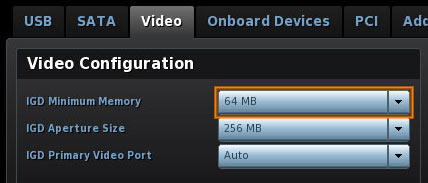
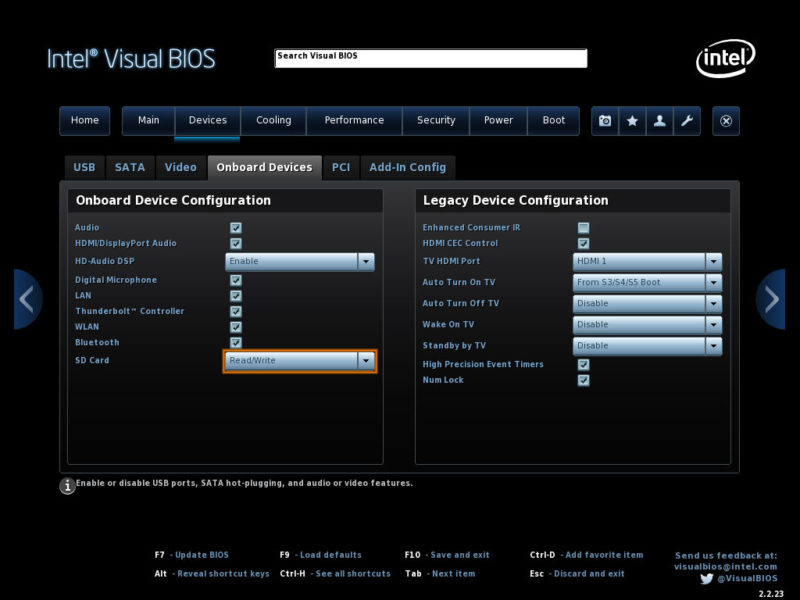

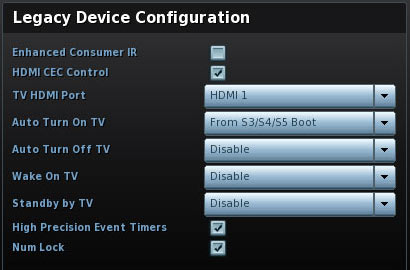
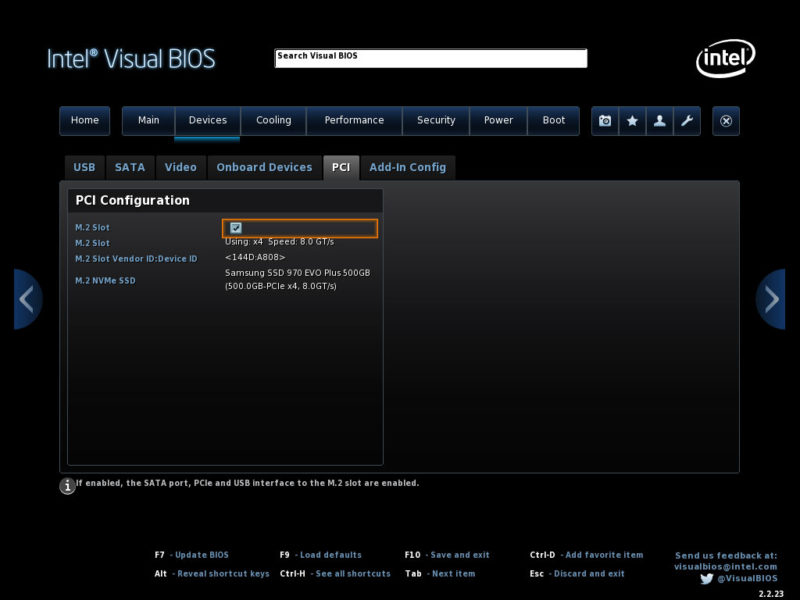
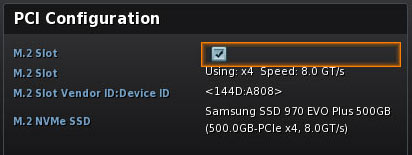
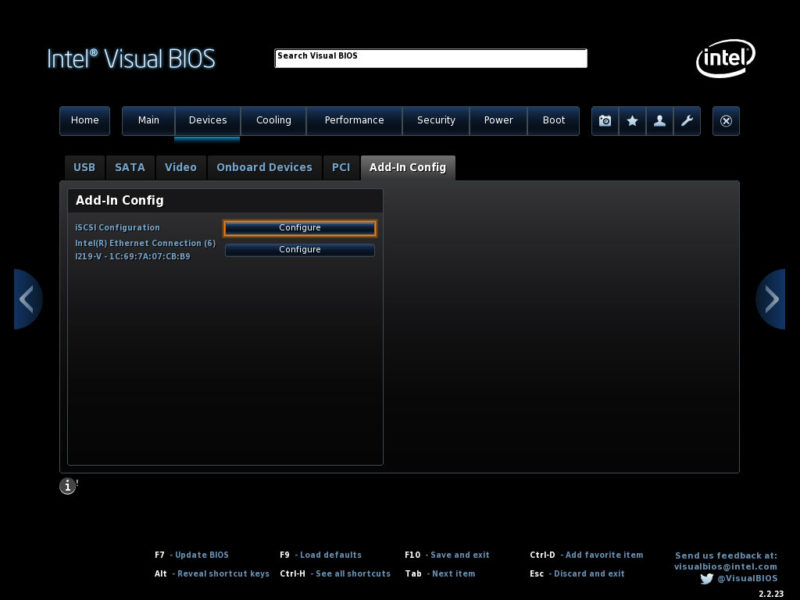
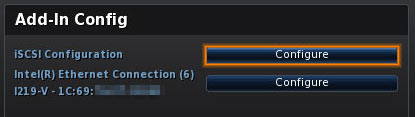
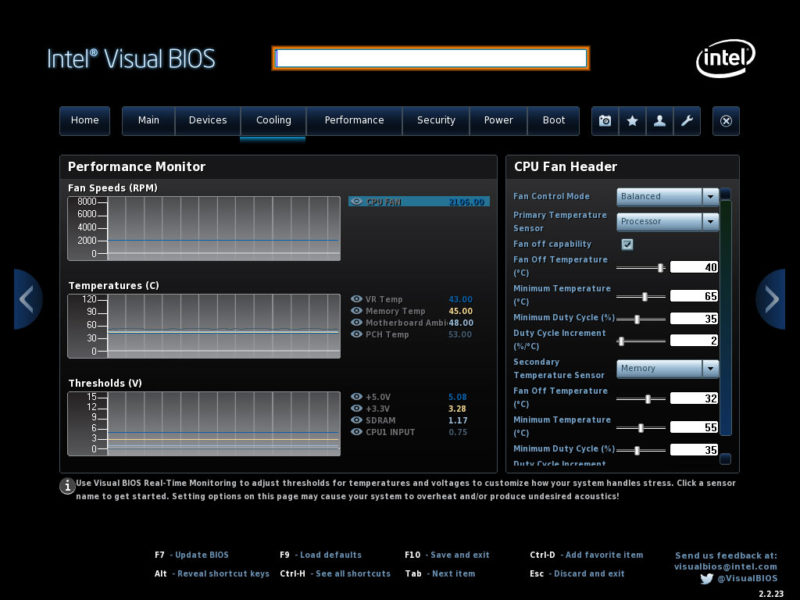
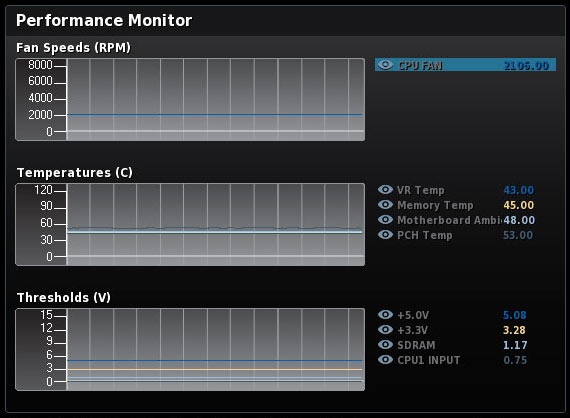
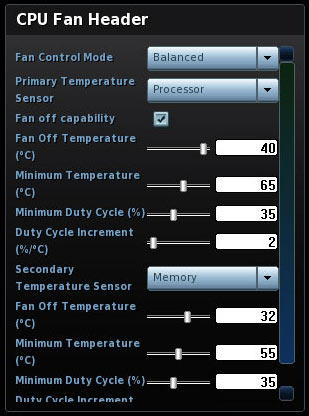
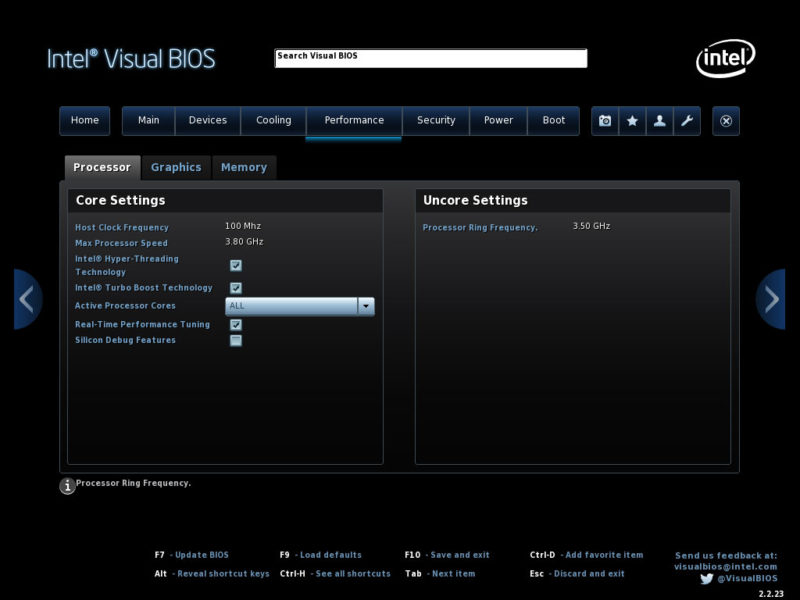
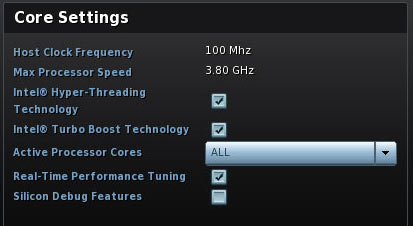
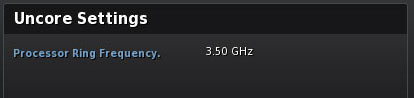
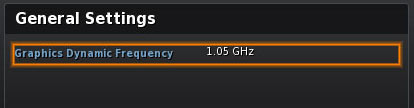
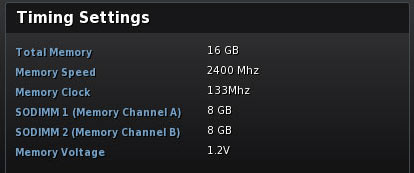
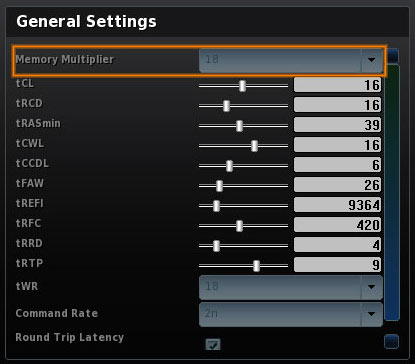
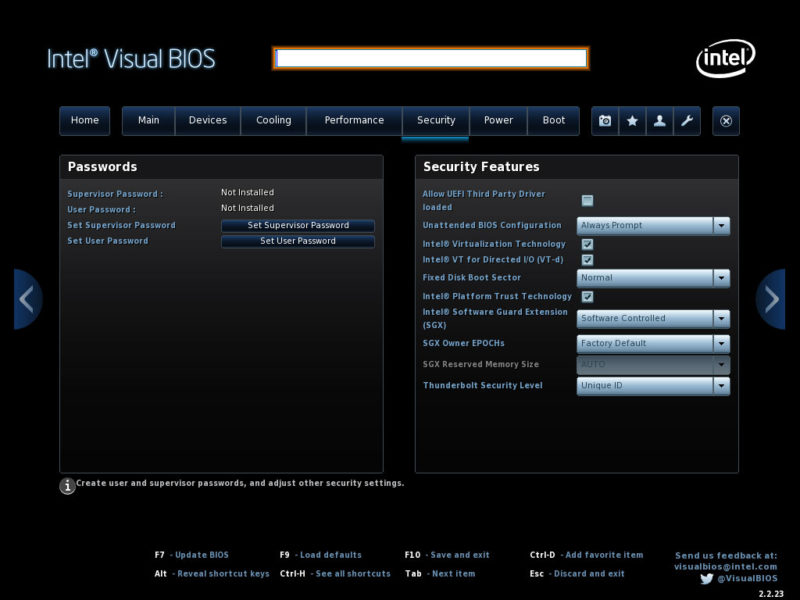
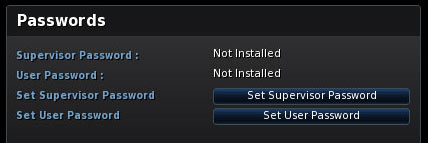
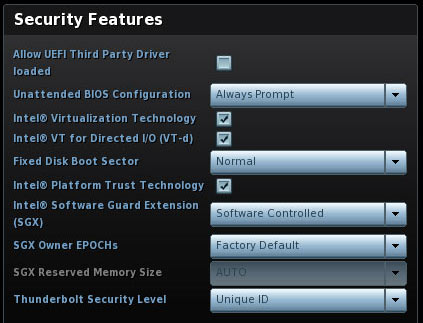
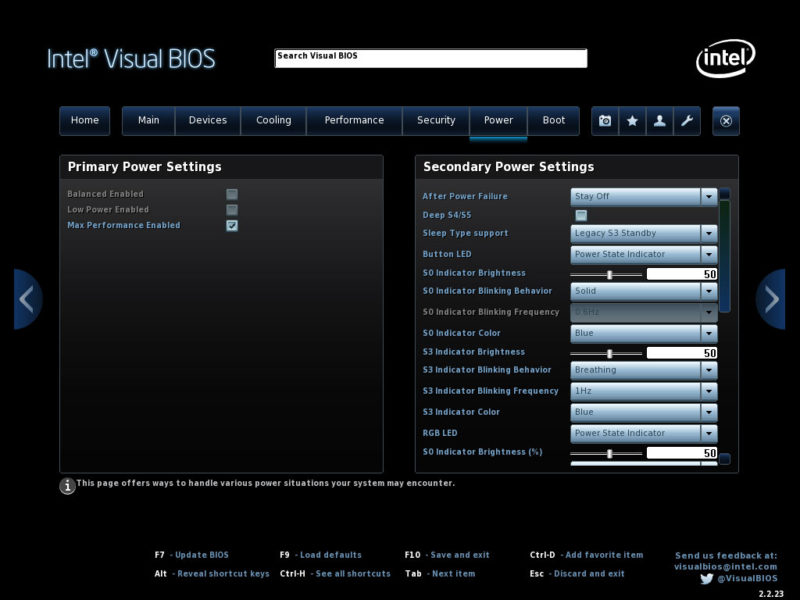
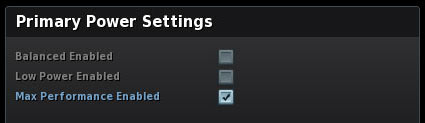
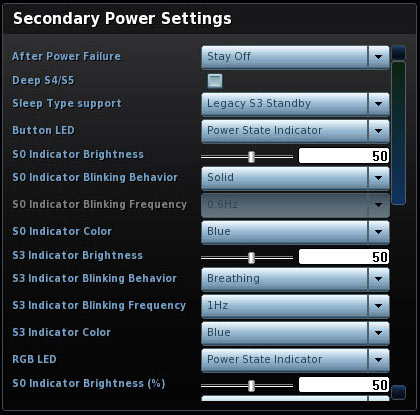
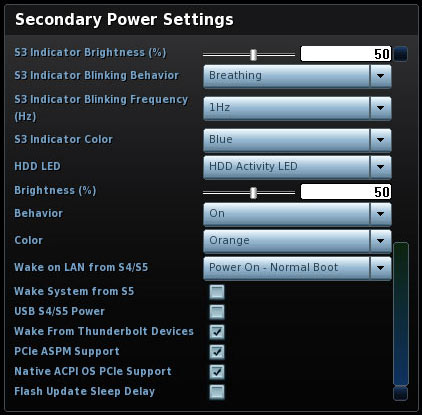
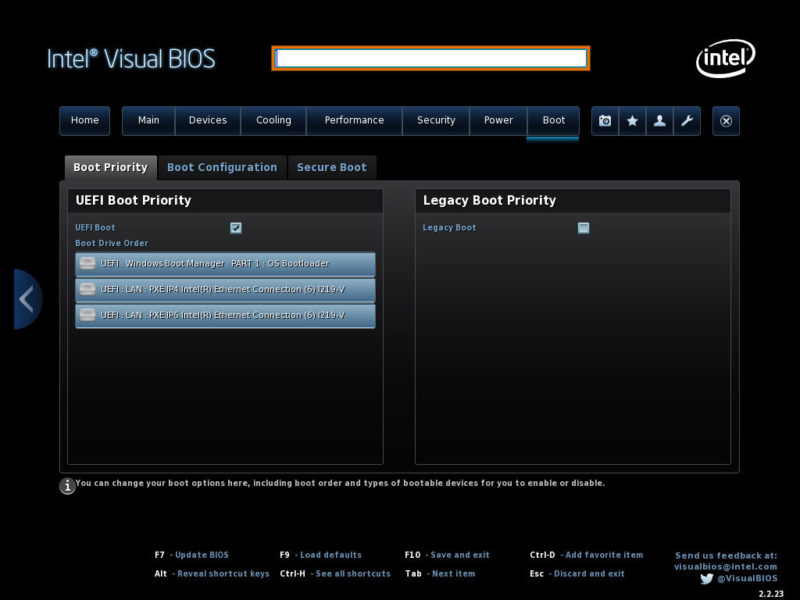

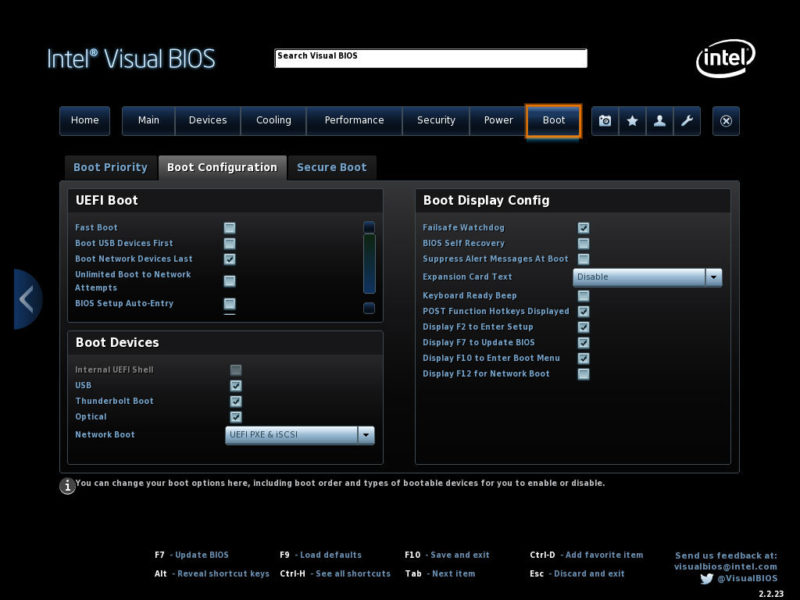
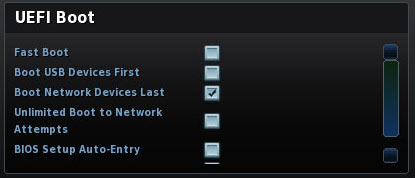
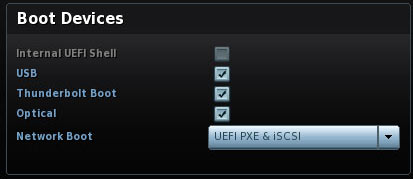

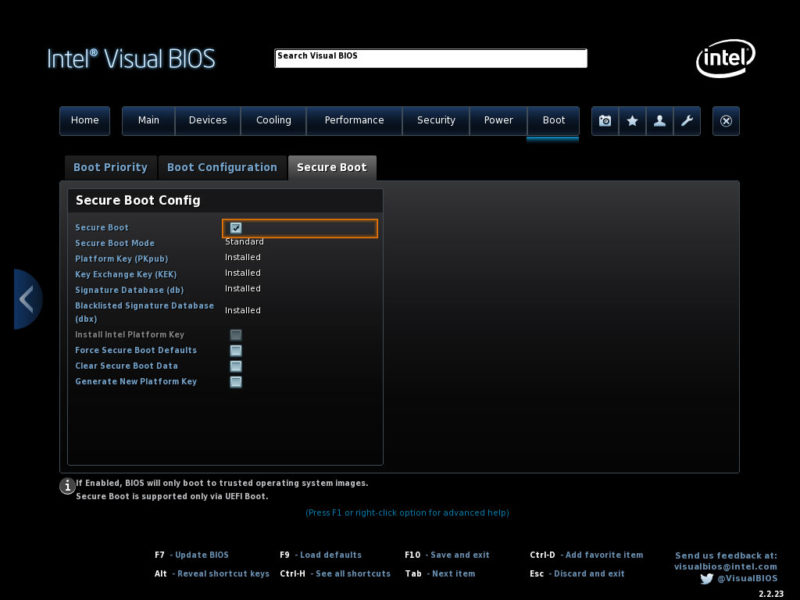
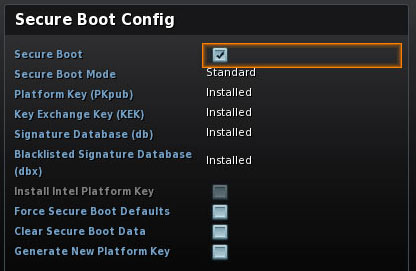


コメント